In the Web Services toolkit, create a new project named XWSSample.
In C#, create a Windows Application project.
Create a new Form.
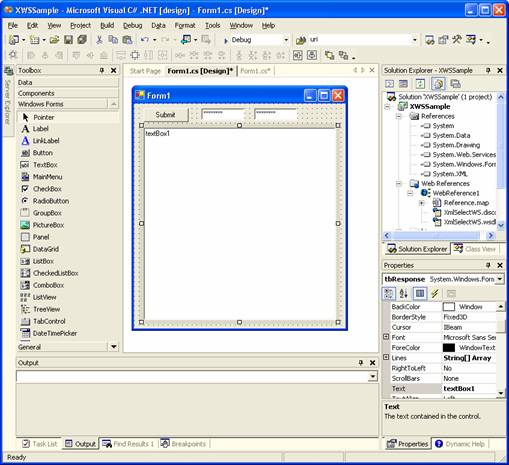
In the Form, create the following fields:
A Submit button.
Two small textboxes named tbUser and tbPassword.
A large text box: tbResponse. Set the Multiline property to TRUE, and maximize the text box to fill most of the dialog box.
Add a web reference for the XML Select Web Service.
In VS.NET, right-click on References and select Add Web Reference.
In VS.NET, adding a web reference automatically downloads the WSDL to your development environment and creates a SOAP proxy to the Web Service.
Enter the address for the XML Select Web Service: http://testws.galileo.com/XmlSelect/XmlSelect.asmx
When prompted, enter the user name and password, which will be provided by your Apollo or Galileo representative.
If prompted to enter the user name and password again, enter the same values and leave the domain blank.
The web page for the service displays. The left pane on this page provides a brief overview of the service interface.
In VS.NET, the reference displays as WebReference1 in the Solution Explorer. The reference can be expanded to display the WSDL file that was imported from the XML Select Web Services site.
Create an OnClick event for the Submit button.
In VS.NET, double-click the Submit button to add an OnClick event.
At the top of the code, add the following lines:
using
System.Xml;
using System.Net;
In the OnClick event code,
located at the bottom of the file, enter the following lines:
(For easier copying, see the code
without annotations.)